Label a dataset#
Lilac allows you to tag individual rows with custom labels that can be later used to prune your dataset.
From the UI#
Label individual rows#
Once we’ve loaded a dataset, each row will have a “+” button where you can add labels. Labels are currently just tags - a row has it, or does not have it.
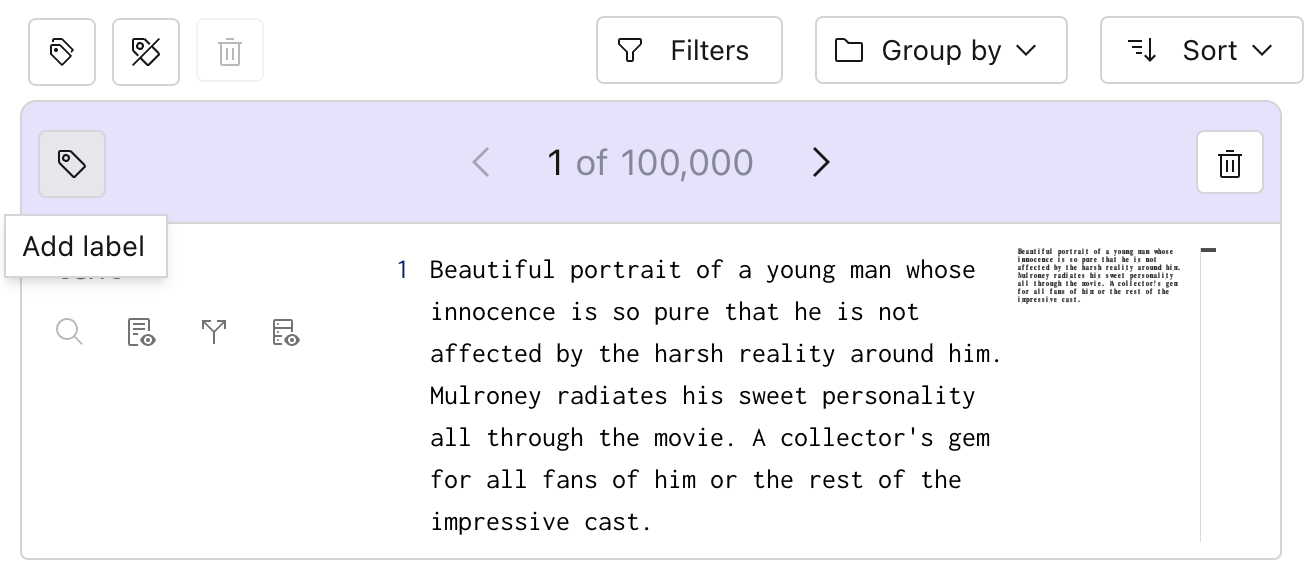
This will open up a dialog that lets us create a new tag:
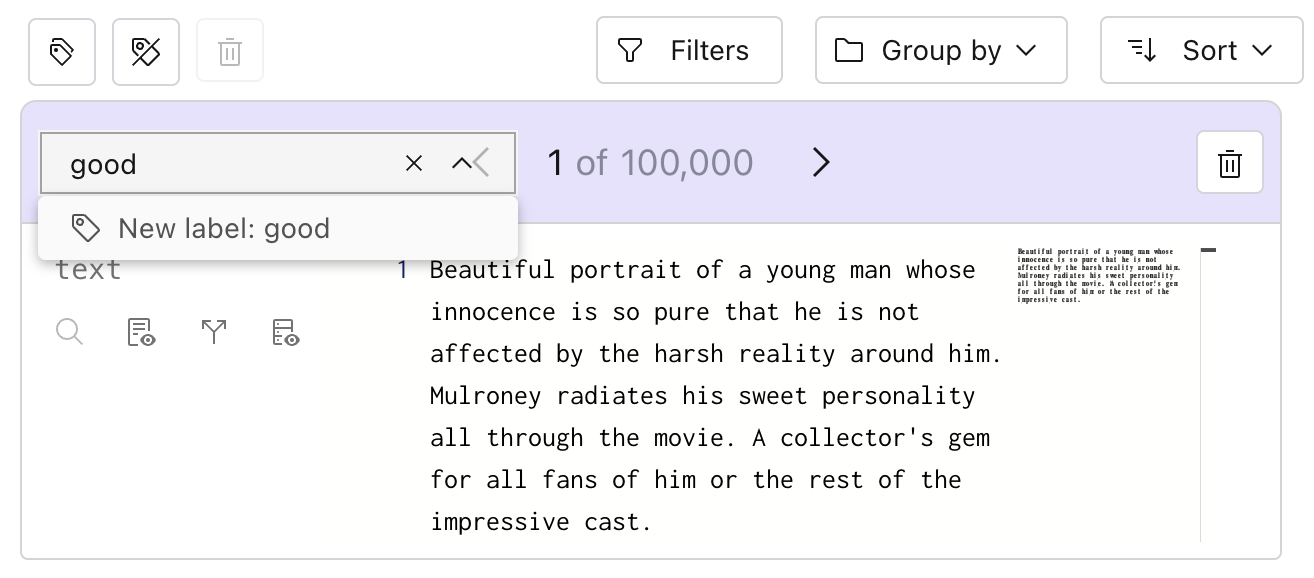
Once committing the tag, we can see that the row has a new label:
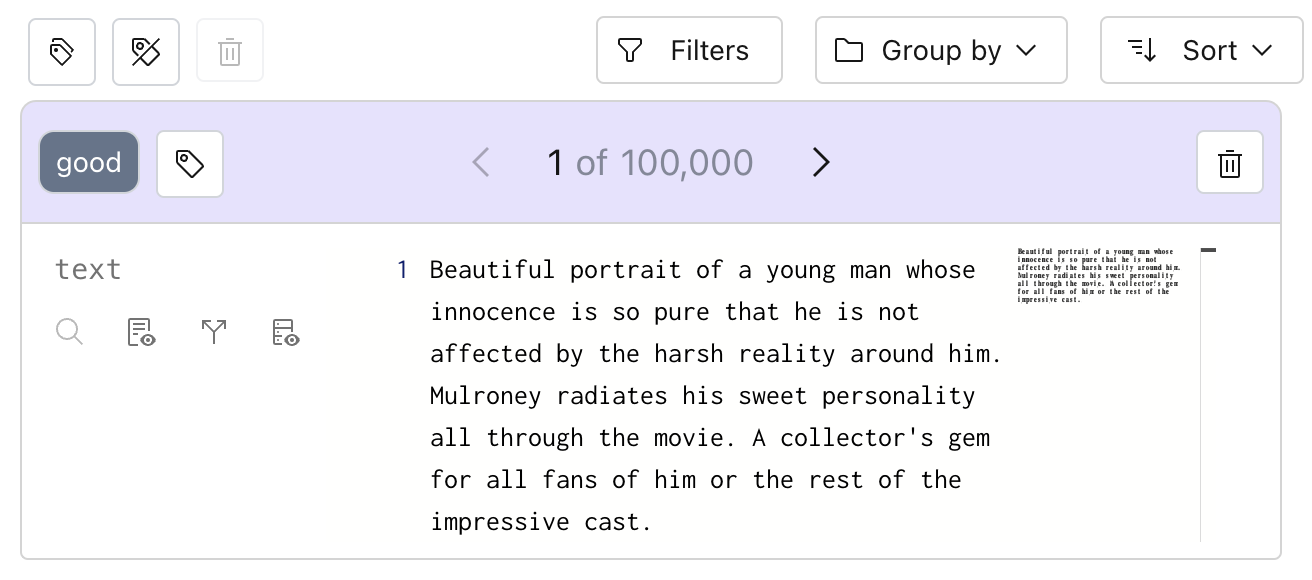
Keyboard shortcuts#
In the dataset settings menu, you can also configure keyboard shortcuts to toggle labels on individual rows.
This allows you use the arrow keys to arrow through rows, and quickly label with custom shortcuts.
Label multiple rows#
Labeling individual rows can be time-consuming, so Lilac provides a “Label all” feature, which allows you label all rows within a given filter.
Let’s label rows that have relatively short text. First, open the schema, click on “num_characters” and click on the first histogram:

We can see that we’re in the cut of the dataset with 50,335 rows, about half of our dataset.
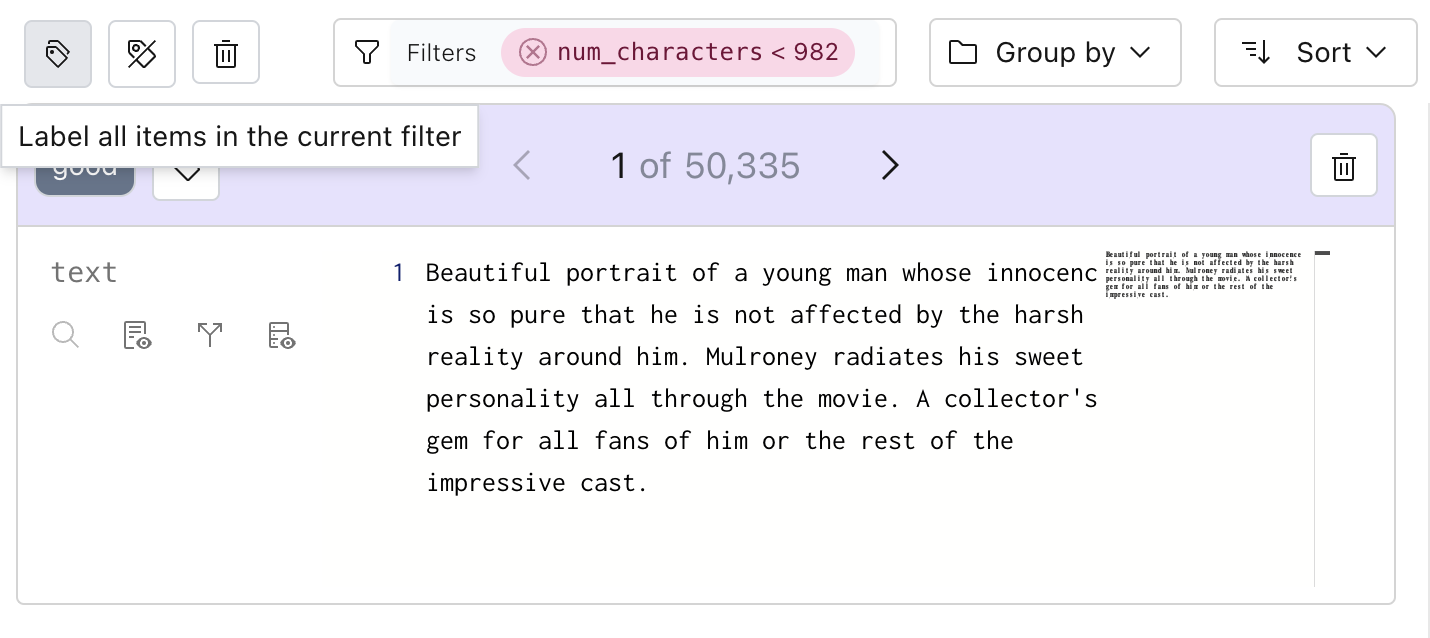
Now, we can click the button with multiple tags, attach a label, and all 50,335 rows will be labeled.
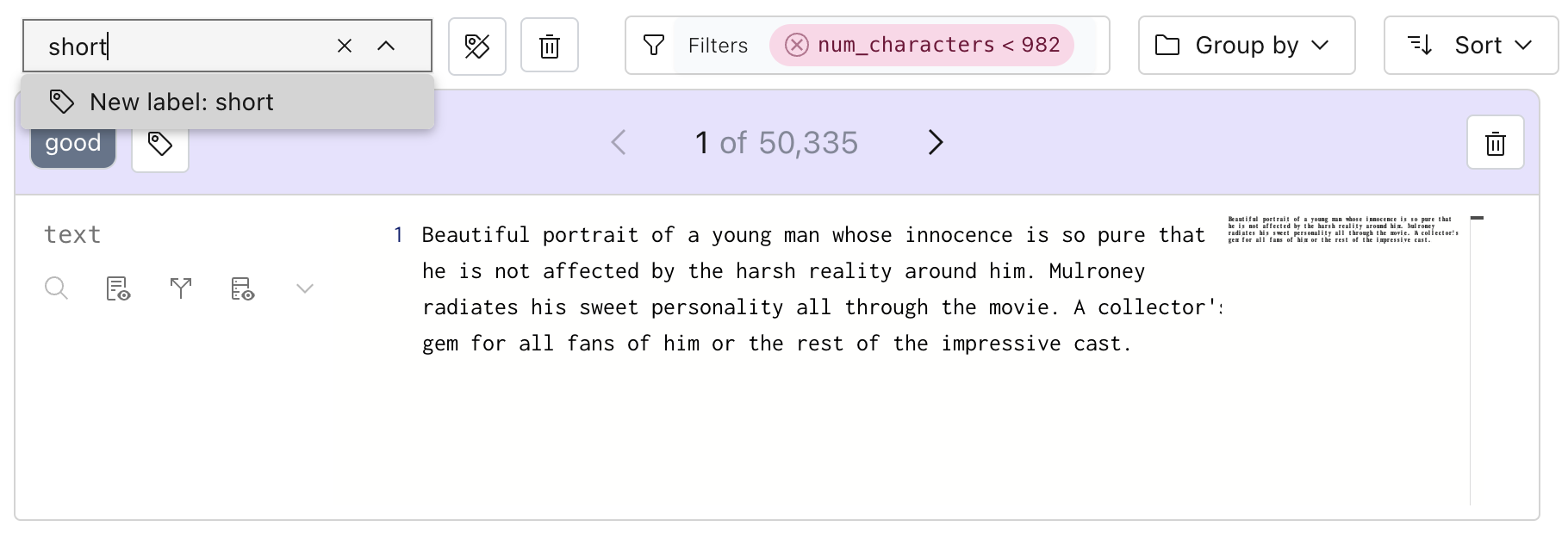
Filtering rows with the label#
To find all rows with a given label, we can use the search box to filter by the label.
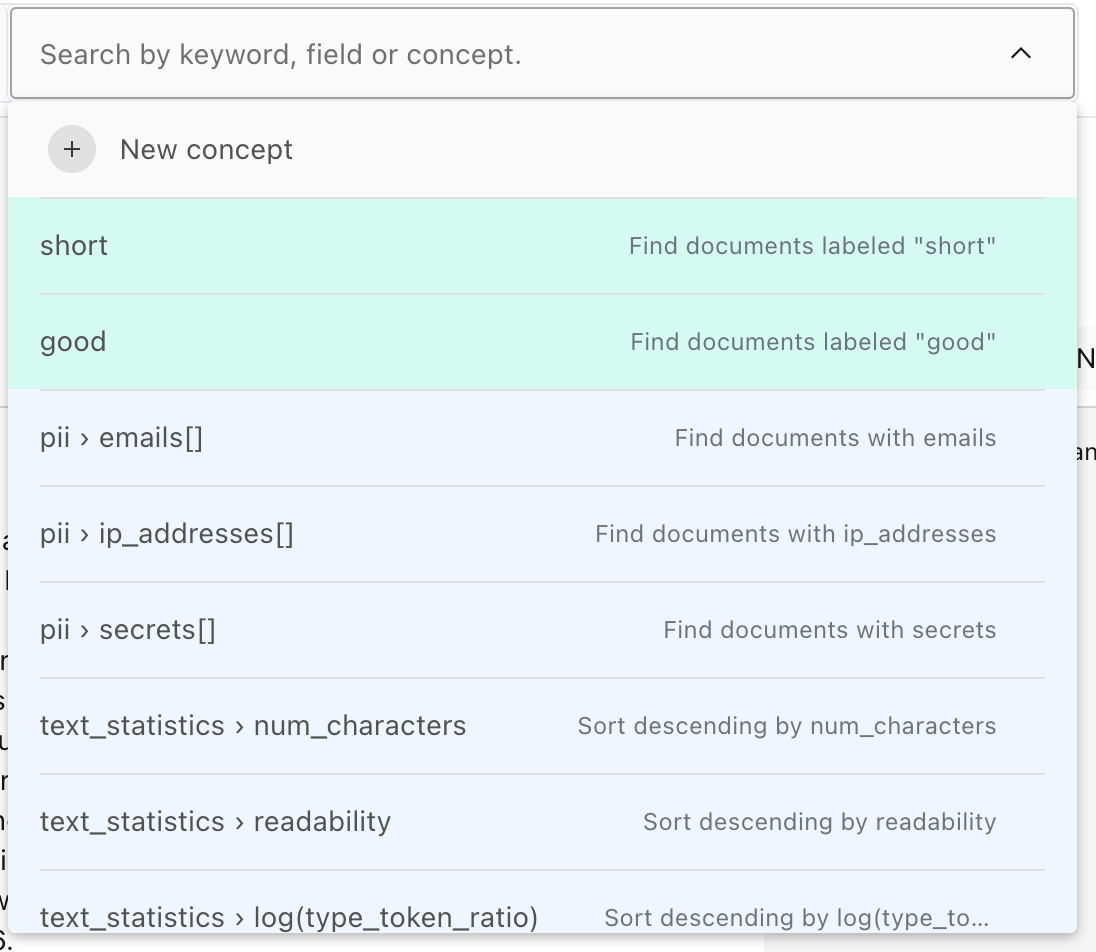
We can click on the tag pill at any point to apply a filter to show all the labels:
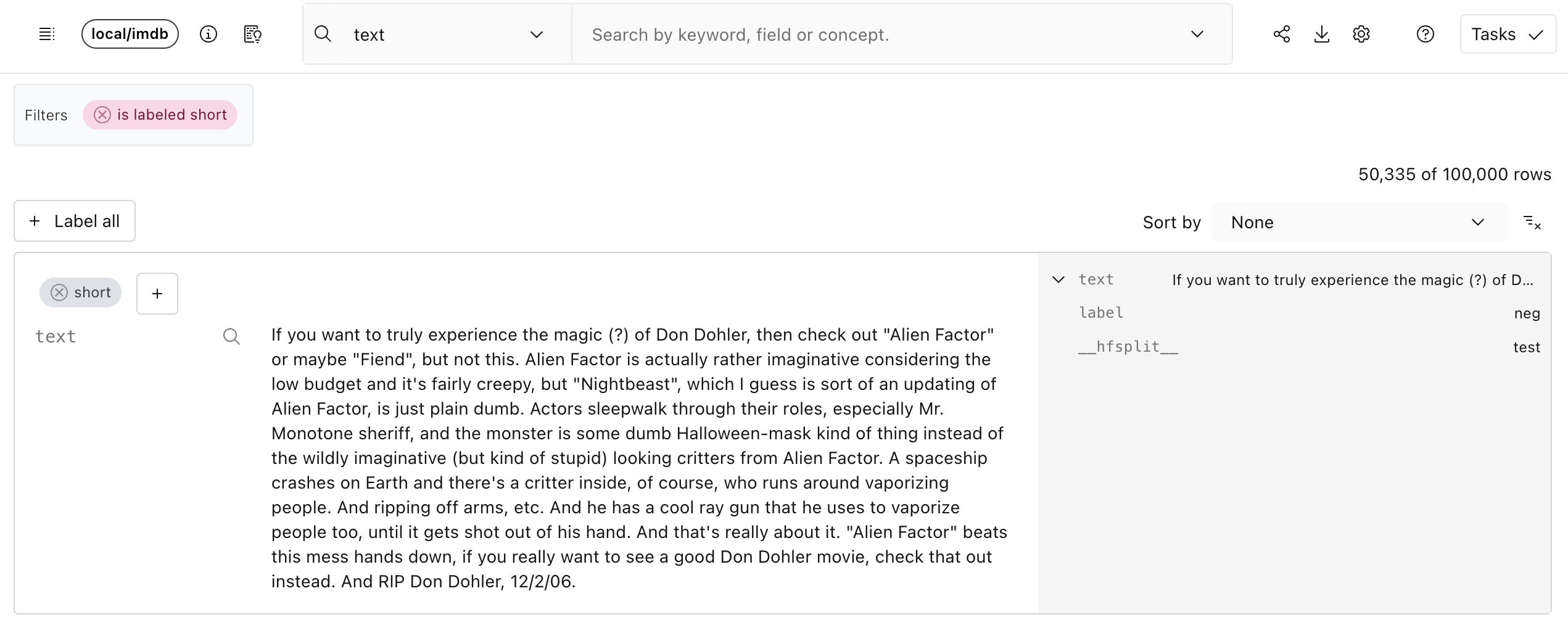
Exporting labels#
Just like for any other field, we can export labels with the dataset by clicking the “Download” icon in the top right and checking the label we want.

From Python#
First, get the IMDB dataset:
import lilac as ll
ll.set_project_dir('~/my_project')
dataset = ll.get_dataset('local', 'imdb')
Labeling individual rows#
We can add labels to individual rows from Python by using the Dataset.add_labels method.
First, let’s select the first row and add a label to it. We need to explicitly ask for the ROWID
which uniquely identifies a row. We’ll use this to label the row.
first_row = list(dataset.select_rows(['*', ll.ROWID], limit=1))
row_id = first_row[0][ll.ROWID]
print(row_id)
Output:
0003076800f1471f8f4c8a1b2deda742
Let’s add a label good to this row.
dataset.add_labels(
'good',
row_ids=['0003076800f1471f8f4c8a1b2deda742'])
Once we’ve added the label, we can again query the first row to see the label:
first_row = list(dataset.select_rows(['*', ll.ROWID], limit=1))
print(first_row[0])
Output:
{
'__rowid__': '0003076800f1471f8f4c8a1b2deda742',
'text': 'If you want to truly experience the magic (?) of Don Dohler, then check out "Alien Factor" or maybe "Fiend"...',
'label': 'neg',
'__hfsplit__': 'test',
'good': {
'label': 'true',
'created': datetime.datetime(2023, 9, 20, 10, 16, 15, 545277)
}
}
Notice the new field good which has the label value true. It also comes with a datetime that it
was created.
Labeling a selection of rows#
Labeling individual rows can be cumbersome in Python, so Lilac provides a way to label multiple rows at the same time through a query selection.
There are two additional arguments to Dataset.add_labels which mirror the two arguments in
Dataset.select_rows. See Querying a Dataset for more details.
searches: A list of searches to apply before adding labels.filters: A list of filters to apply before adding labels.
We can use these to apply the label to all results that match the searches and filters.
Let’s add a short label to all results that are less than 1,000 characters by using the enriched
text_statistics.num_characters field.
dataset.add_labels(
'short',
filters=[
(('text', 'text_statistics', 'num_characters'), 'less', 1000)
]
)
Exporting data#
Now that we’ve added labels to individual rows, we can download the dataset by excluding or including some of the labels. See Labels section in Export data for more info.
Querying the labels#
You can also query the labels directly from Python, just like any other field.
For the example of short above, we’ll have a new path added: ('short', 'label') which has a
string dtype.
We can now select all the rows with this label:
short_rows = list(
dataset.select_rows(
['*', 'short'],
filters=[
(('short', 'label'), 'exists')
]
)
)
# Print the first row.
print(short_rows[0])
Output:
{
'__rowid__': '0003076800f1471f8f4c8a1b2deda742',
'text': 'If you want to truly experience the magic (?) of Don Dohler, then check out Alien Factor or maybe Fiend...',
'label': 'neg',
'__hfsplit__': 'test',
'good': {
'label': 'true',
'created': datetime.datetime(2023, 9, 20, 10, 16, 15, 545277)
}
}
For more details on querying, see Querying a Dataset.